Jupyter notebook/lab extensions#
Extensions bring additional interesting features to Jupyter*. Depending on the workflow in the notebook, users can install/enable extensions when required. Although is easy to add extensions to both Jupyter notebook an lab, the process can be sometimes annoying based on where jupyter is served from.
Single/local Jupyter notebook/lab#
In general, installing and enabling extensions in your laptop or using
the start-jupyter script is straightforward, especially when the
developers well describe their extensions. There should be no
restrictions or permissions issues, just follow the instructions.
Extensions in Jupyterhub @ DKRZ#
When using Jupyterhub, the process can be slightly different especially for Jupyter lab. It is not possible to install extensions in root Jupyterhub environment. The solution for that is to install into $HOME directory (see example below).
Available notebook extensions#
In Jupyterhub @ DKRZ, there are already some notebook extensions installed. We also installed Jupyter NBextensions Configurator and Jupyter Notebook Extensions. It is possible to use a user interface to check or uncheck which Jupyter extension to use.
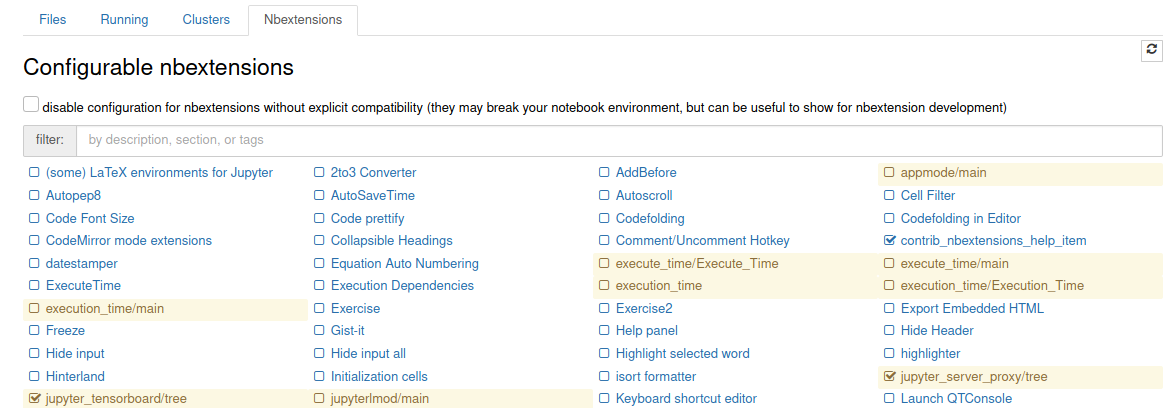
Extensions configurator#
Example#
In this example we are going to install the RISE extension as a user for Jupyterhub.
load any python module or use python from your conda env
python -m pip install RISE –user
jupyter nbextension install rise –py –user
jupyter nbextension enable rise –py –user
Refresh your browser or restart the notebook when you finish.
Note
For security and performance reasons, we are not able to install all extensions in root environments. We strongly suggest that you install them in your workspace when possible.
Note
If you see that an extension (for lab or notebook) is necessary for many users and required in the notebook to work, please contact support@dkrz.de and we install/enable it globally.