VS Code Remote on Mistral#
Target audience#
vs code is your favorite IDE
interested to use the remote extension
VS Code Remote extension#
Visual Studio Code Remote Development allows you to use a container, remote machine, or the Windows Subsystem for Linux (WSL) as a full-featured development environment.
So the idea is that you want to remotely create and manage code on Mistral using VS Code.
How it works?#
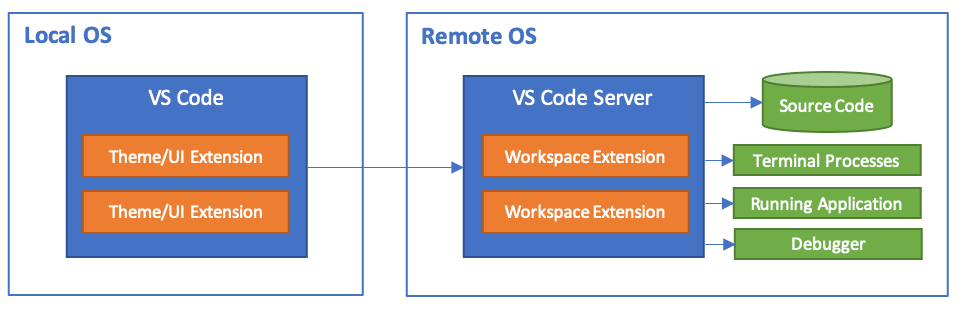
https://code.visualstudio.com/docs/remote/remote-overview
The issue#
In order to use vs code remote you need the Remote Development extension pack, which includes three extensions:
Remote - SSH
Remote - Containers
Remote - WSL
Unfortunately, none of these will work due to system requirements. The
extension pack requires
x86_64 Debian 8+, Ubuntu 16.04+, CentOS / RHEL 7+. These are not
available on Mistral (RHEL 6).
For instance, if you want to use Remote - SSH you will probably see
an error like this:
The remote host may not meet VS Code Server’s prerequesties for glibc and libstdc++.
This is somehow similar to the issue described here. The Docker container extension will not work neither, Docker is not supported on Mistral andin HPC in general.
The workaround#
As mentioned before, the Remote - Containers extension in the pack
is limited to Docker and other container technologies which are not
supported on Mistral (we support Singularity only). According to the
VS Code developers, there is currently no plan to add support to
Singularity in the pack.
However, we provide you here with a workaround using Singularity containers.
The temporary solution consists of modifying the vs code starting script on the remote machine (Mistral node).
Requirements#
a supported
Singularityimage on mistral (e.g.Centos 7orUbuntu 16)a
server.shthat you should find in `.vscode-server/bin/XXXX/
set the
SINGULARITY_IMAGEto the image in your workspace (e.g.centos_7.sif)add
module load singularity/3.6.1-gcc-9.1.0change
"$ROOT/node ..."tosingularity run "$SINGULARITY_IMAGE" $ROOT/node ...".
The server.sh looks like this:
#!/usr/bin/env sh
#
# Copyright (c) Microsoft Corporation. All rights reserved.
#
module load singularity/3.6.1-gcc-9.1.0
case "$1" in
--inspect*) INSPECT="$1"; shift;;
esac
ROOT="$(dirname "$0")"
singularity run "centos_7.sif" $ROOT/node ${INSPECT:-} "$ROOT/out/vs/server/main.js" "$@"
After that, you can try again in your host (laptop).
Warning
This is just a temporary workaround, there is no guarantee that this solution will always work for you. Due to networking issues, it might not work for the firs