Spawner options#
After you log in into Jupyterhub you will need to start a session. We provide two different option forms (for all DKRZ systems) to customize your session:
Preset: A simplified form with commonly used settings for SLURM and the notebook environment (e.g., memory, CPUs, and walltime) preconfigured.Advanced: Designed for experienced users who are familiar with Levante configuration and SLURM, this form offers full control over session parameters.
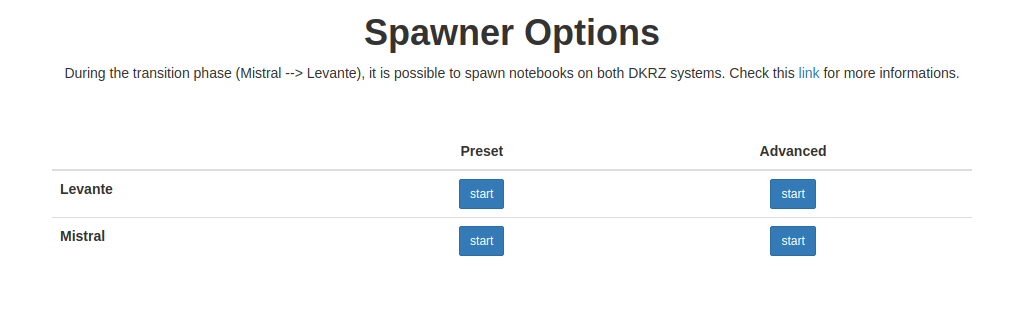
Preset (recommended)#
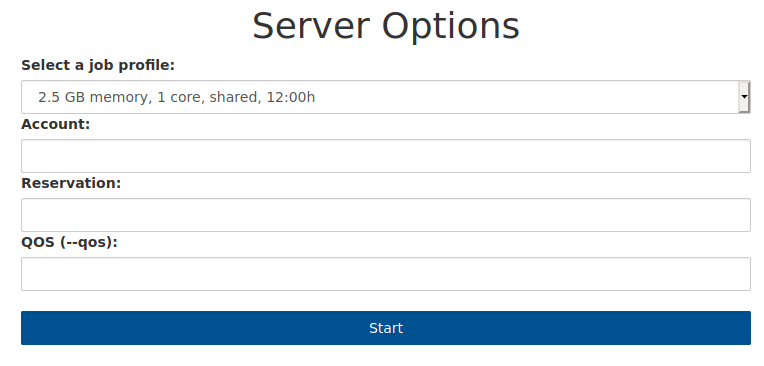
If you choose the preset form, simply select the profile that best matches your needs. The SLURM parameters — such as memory, number of CPU cores, and partition — are already preconfigured for you.
Parameter |
Mandatory |
|---|---|
Account |
Yes |
Reservation |
No |
QoS |
No |
Levante#
This table shows the preset profiles we provide for Levante:
Partition |
Memory (GB) |
When to use |
|---|---|---|
interactive |
|
it is intended for memory or compute intensive data processing and compilation tasks that should not run on the login nodes |
shared |
|
can be used to run small jobs not requiring a whole node for the execution |
compute |
|
heavy workload that needs lot of memory and/or parallel execution |
Advanced#
The advanced options form is intended for experienced users who have at least a basic understanding of Slurm parameters. It offers enhanced flexibility for:
Selecting accounts, partitions, gpu types, reservations, and features via dropdown menus
Choosing between various notebook interfaces, such as Notebook, Lab, or Terminal

Parameter |
Mandatory |
Description |
|---|---|---|
Account |
Yes |
Project that should be charged |
Partition |
Yes |
Partition to run the job |
Reservation |
No |
Resources reserved for certain time/accounts |
Time |
No (Default: 1 Hour) |
The maximum amount of time your job can take before Slurm forcefully kills it. |
Number of cores |
No (Default: 1 core) |
Number of threads (logical cores) per task. |
Memory |
No (Default: 1024 MB) |
The total amount of RAM to allocate. |
QoS |
No |
Quality of Service often puts the job in high priority queue (e.g. training). |
GPU Configuration |
No (Default: gpu:0) |
Type and count of GPU devices |
Log File Name |
No (Default: |
Notebook log |
Request Features |
No |
Node-features requested for the job. |
User interfaces |
No (Default: jupyterlab) |
Notebook/Lab/Terminal/VNC Desktop |
Container mode |
Default: No |
Launch jupyterlab in a container |
Container mode#
Container mode enables users to launch different server environments within an isolated, containerized session. Its primary purpose is to facilitate testing of new software and improve reproducibility.
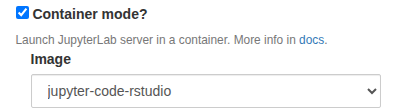
Currently, the following pre-built images with different software stack are available:
jupyter-code-rstudiojupyter-processingminimal image with state-of-the-art python packages for data processing
xarray, dask and more (check with micromamba list)
updated regularly/on-demand
Levante environment modules and SPACK enabled.
Additionally new:
customized launcher to provide meaningful category entries
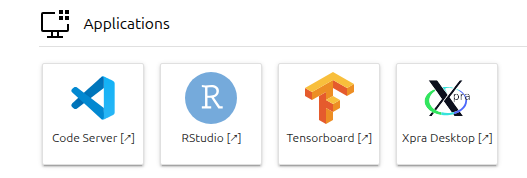
default and in-container kernels
new button on the top right for Hub Control Panel
extension to create favorite directories
Check the system requirements for the requested application and set the amount of memory before starting your session. The table below shows the minimal required memory to start the container only.
Image Name |
Required Memory (MB) |
|---|---|
jupyter-processing |
6000 |
jupyter-code-rstudio |
7000 |
Note
In some cases, we can help users create customized container images for training sessions, ensuring all participants have exactly the same tools and libraries. This allows organizers to focus on the topic, not on environment setup or package installation issues.
Form options / browser’s storage#
For both preset and advanced, the form options are stored every 10s and are not lost when you close/stop your notebook. This is a nice feature especially for the advanced options where there are many inputs. You can also reset the form to the initial state.
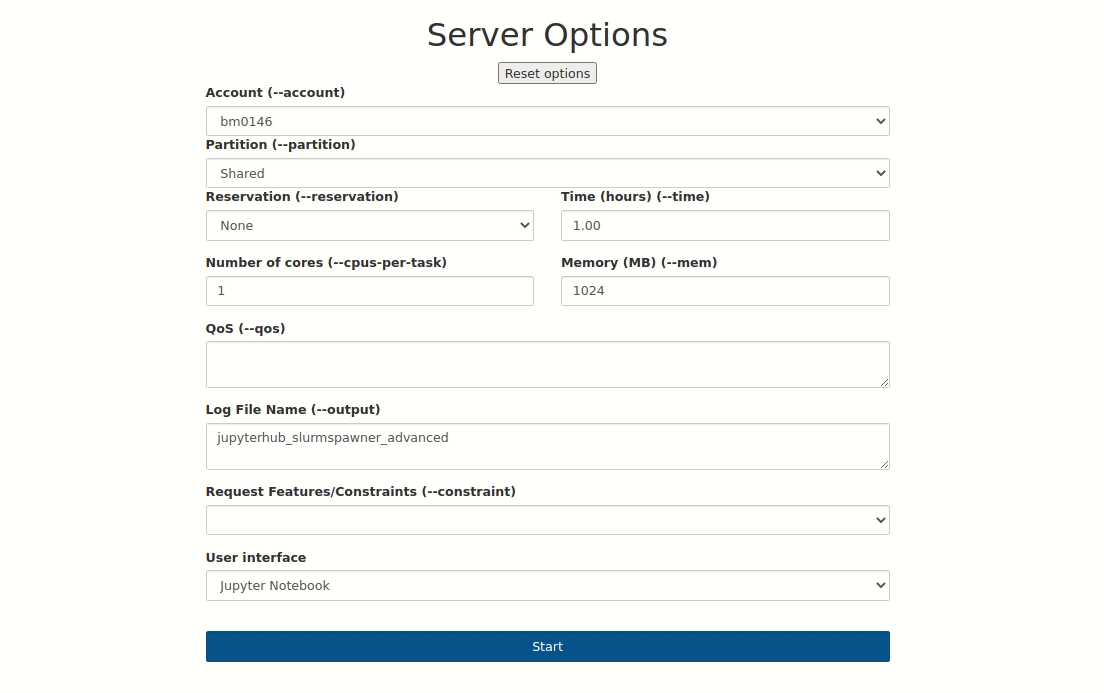
Note
This feature is based on the browser’s storage. If you delete the cache, the options are also deleted.