Activate the CDI reader plugin#
Note
This document is part of a series teaching how to Create an image of sea surface speeds
For loading ICON data, we need to activate the CDI reader plugin (on Mistral it’s active by default)
Chose Tools-> Manage Plugins
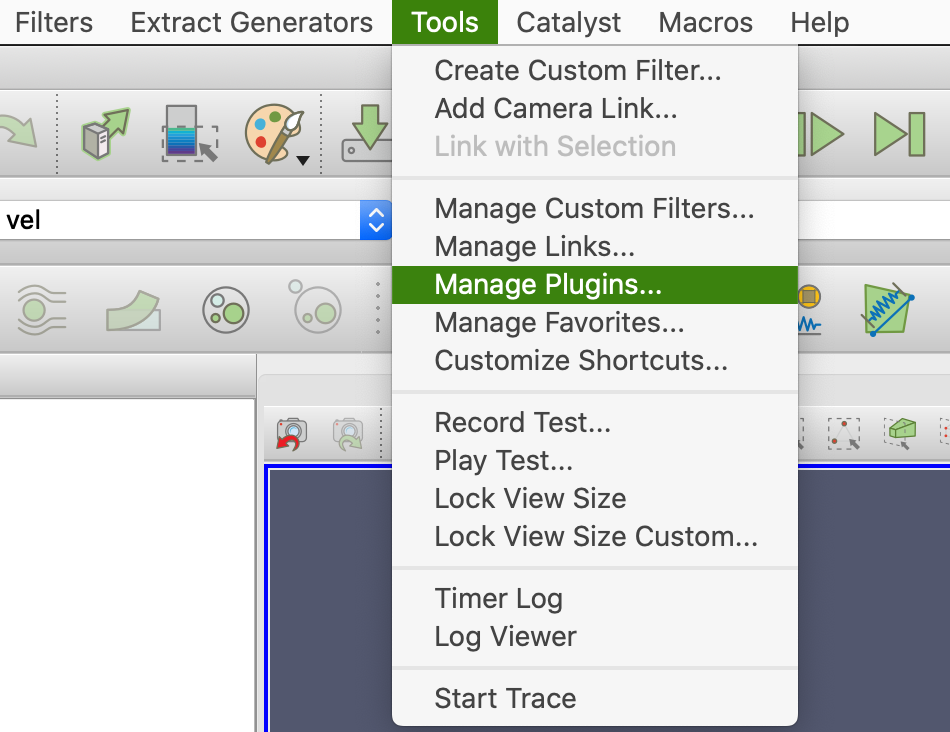
Select the CDIReader plugin, open the detailed view, activate Auto Load, and Chose Load selected at the bottom. The Status should now be Loaded, and Load Selected should be greyed out.
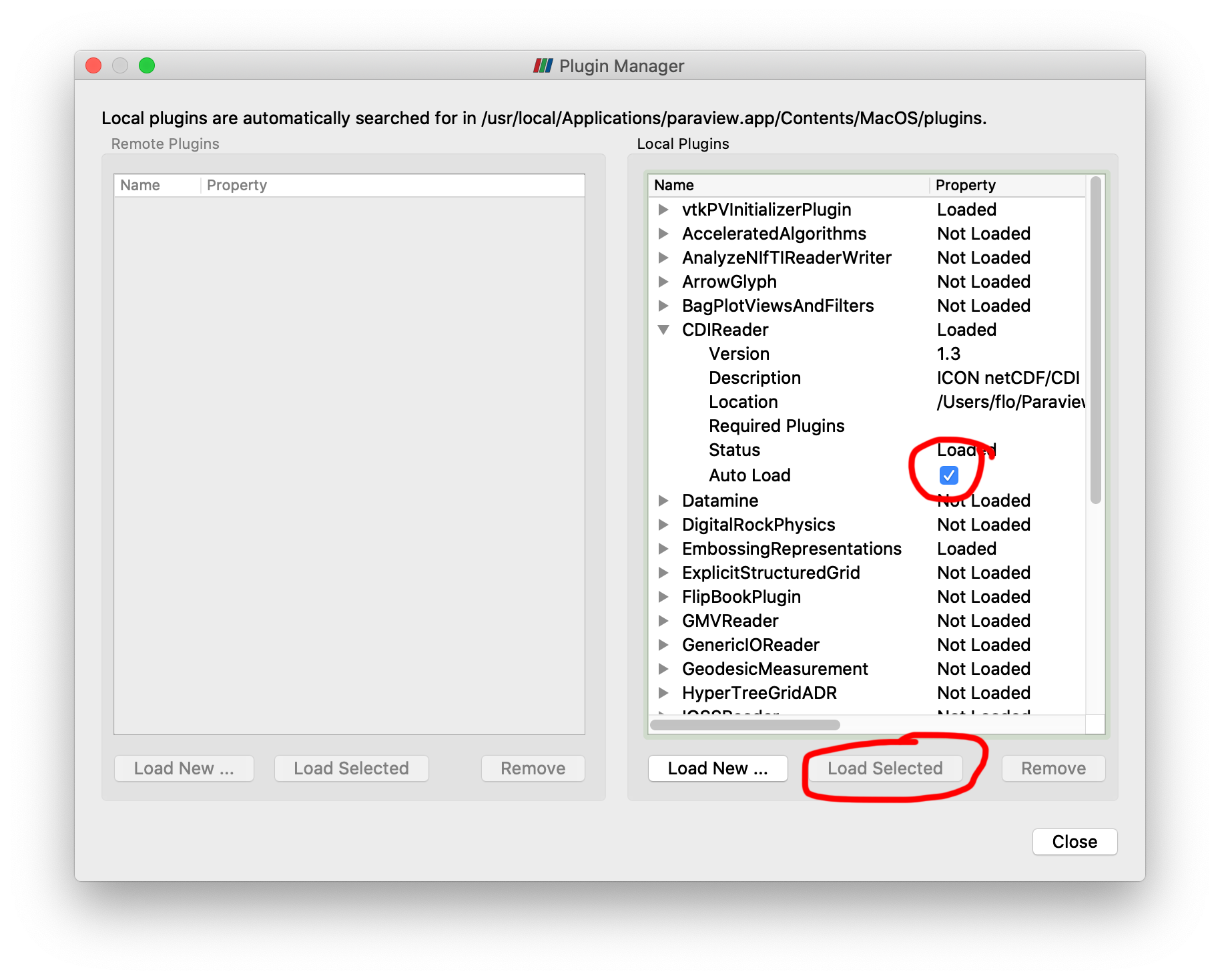
With the cdi reader loaded, you can Load 2D ICON data with the CDI reader
Permanently activate plugins in the ParaView config#
To permanently activate plugins in a given ParaView version also for pvbatch and friends, either go via the Tools -> Manage Plugins menu as above, or - especially if you want to use different paraview versions, locate your paraview.plugins.xml file, e.g. in /Applications/ParaView-5.10.1.app/Contents/Plugins/paraview.plugins.xml, and switch the auto_load option of the plugin of your choice to "1".