Load 3D ICON Ocean data in Paraview#
Note
You can find the files used here at ESiWACE/hpda-vis-training (run the make file of the Training2022/Session3 folder). You can download most files by:
git clone git@github.com:ESiWACE/hpda-vis-training.git
cd hpda-vis-training/Training2022/Session3/
make
Note
Whatever you do with paraview, keep saving state files (File -> Save State) (see Save a state file) at regular intervals. You can additionally Make Paraview save a state on quitting or crashing.
You might need to Activate the CDI reader plugin
With the cdi reader loaded, you can load the three-dimensional ocean data. The basic steps are the same as in Load 2D ICON data with the CDI reader, but this time we need to load a different file. As 3D Data can be a bit unwieldy, we have provided it at different resolutions. The default download contains a very coarse 3D ocean file oce_3d_r2b4.nc. You can get higher resolution files by saying
make oce_3d_r2b5.nc
# or
make oce_3d_r2b6.nc
in the hpda-vis-training directory. Working with the r2b6 data requries roughly 10-20 GB of free RAM in your system, i.e. at least 32GB in total. r2b5 is a quarter of the data, and should thus roughly use 2-5 GB of memory, and r2b4 again a quarter of that (well, and then there’s the base cost of ParaView).
Additionally to loading the data as in the 2D case, you need to activate Show 3D Surface and, while you are at it, you could set the 3D Surface Thickness field to something like 100 in the properties of the reader.
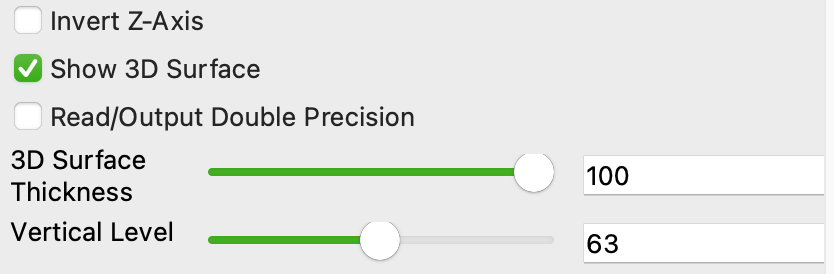
Note
Once you have loaded the data, you should Use a threshold to get rid of missing missing values in ICON Ocean.